Hacker News Nodes
Hacker News for KNIME
Installation
You'd like to get your hands on the new Hacker News Nodes? Follow the below steps to install and set up this product in your KNIME Analytics Platform. Please also check the frequently asked questions for more information about how to configure and use this product.
If you are struggling with installing products and nodes to your KNIME Analytics Platform, please get in touch with the product vendor or drop us a message using our feedback form.
Install via Update Site
After starting KNIME, go to
File → Preferences → Install/Update → Available Software Sites,
click on Add… and paste the update site. Make sure the update
site matches your current KNIME version, e.g. https://download.nodepit.com/5.9.
In order to install nodes behind a firewall or proxy server, most
developers also provide update sites as ZIP archives for download. If a
zipped update site is available, NodePit will also list this in the
Installation section in the side bar on each product and node page.
In order to install nodes from a zipped update site file, add a new
update site by hitting the Archive… button and select the
downloaded ZIP file. Attention: Keep in mind, that you will have to take
care of keeping your installation up-to-date by manually downloading new
versions regularly.
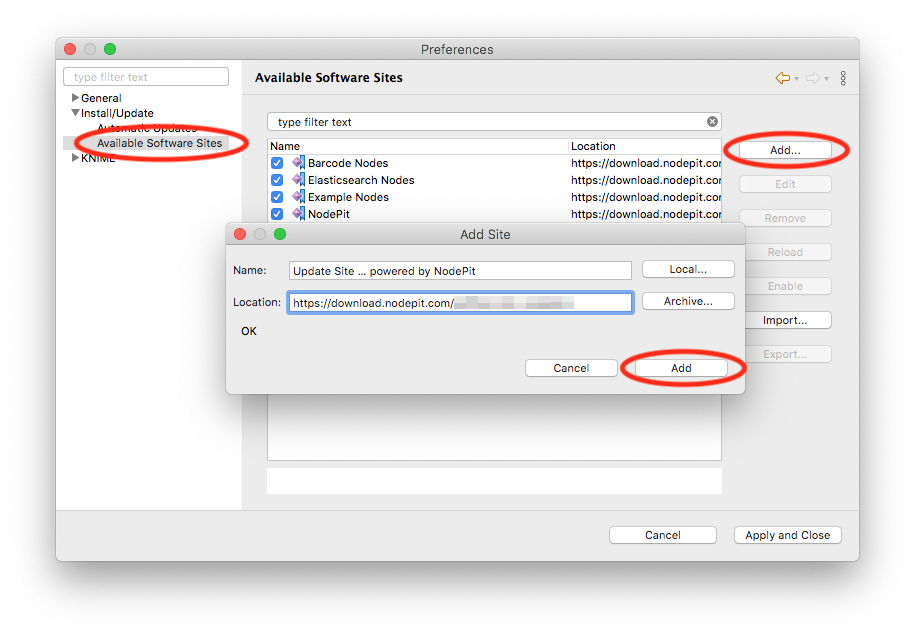
Once added, save and close the preferences window, choose
File → Install KNIME Extensions…, choose
Work with: -- All Available Sites -- and select
Hacker News Nodes
for installation. Follow the instructions and restart KNIME when prompted
to do so. After a successful installation, you will find the freshly
installed nodes in your Node Repository.
You might see a warning regarding missing signing/certificates. You can safely ignore this. Most community developers of free and open source products do not sign their products to avoid large costs for acquiring certificates.
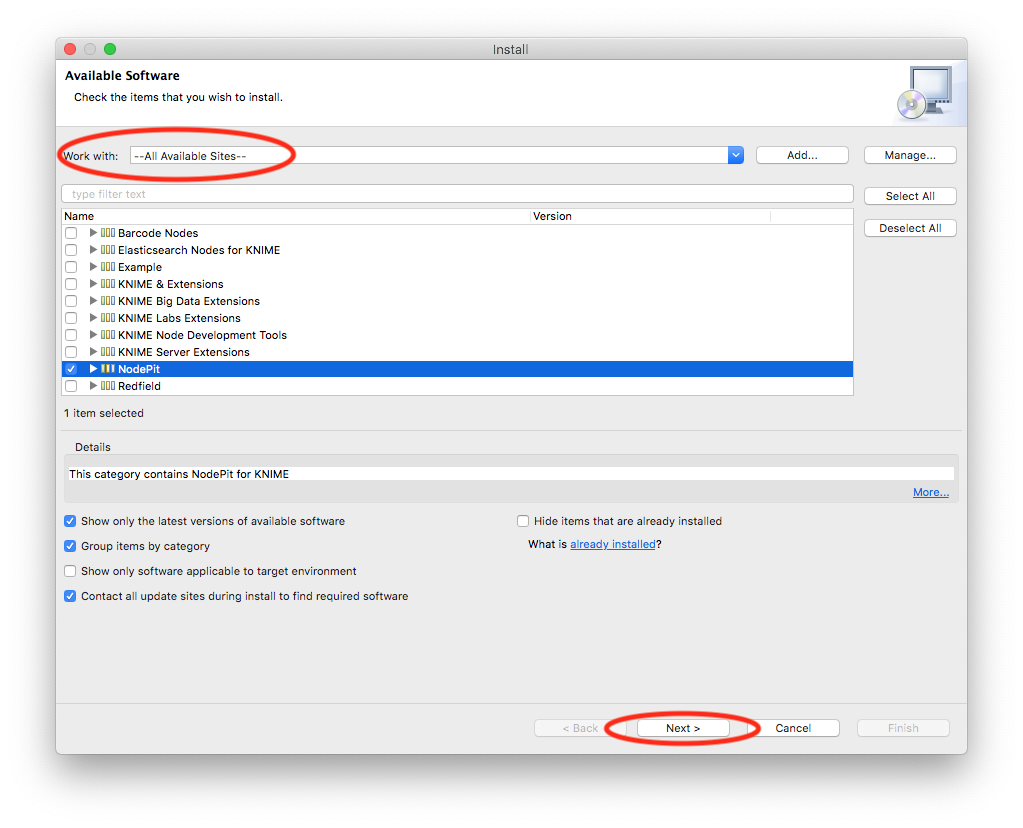
Install via NodePit for KNIME
The easiest way to install new nodes is using our extension NodePit for KNIME. It allows you to browse NodePit within your KNIME Analytics Platform and download each node by just pressing one button.
In case you don't have NodePit for KNIME installed yet,
follow
these instructions
to get it up and running in KNIME.
After having successfully installed NodePit for KNIME, go
to View → Other… and activate the view NodePit. The
view will be added to your current perspective. Arrange and move it
according to your preferences.
From now on, you just need to browse a product or node in your view
NodePit within your KNIME Analytics Platform and click the
download icon next to the update site in the Installation
section. NodePit for KNIME will automatically determine the
update site and product name for you and start the installation
process. Follow the instructions and restart KNIME when prompted to
do so. After a successful installation, you will find the freshly
installed nodes in your Node Repository.
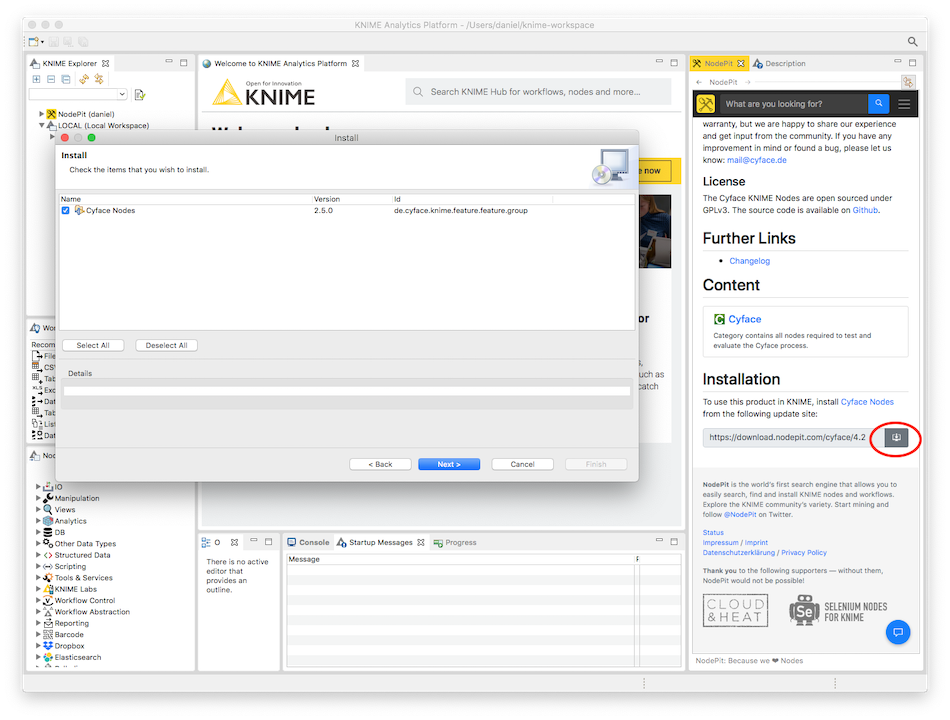
Enter Product License
Some products require a license to work. For most of these products,
you can purchase a license or start a trial directly on NodePit.
To enter a license in KNIME, open KNIME’s preferences, navigate to
the preference page File → Preferences → KNIME → Hacker News Nodes,
click Enter… and paste the license which your received via email
after purchase, including the lines -----BEGIN LICENSE----- and
-----END LICENSE-----.
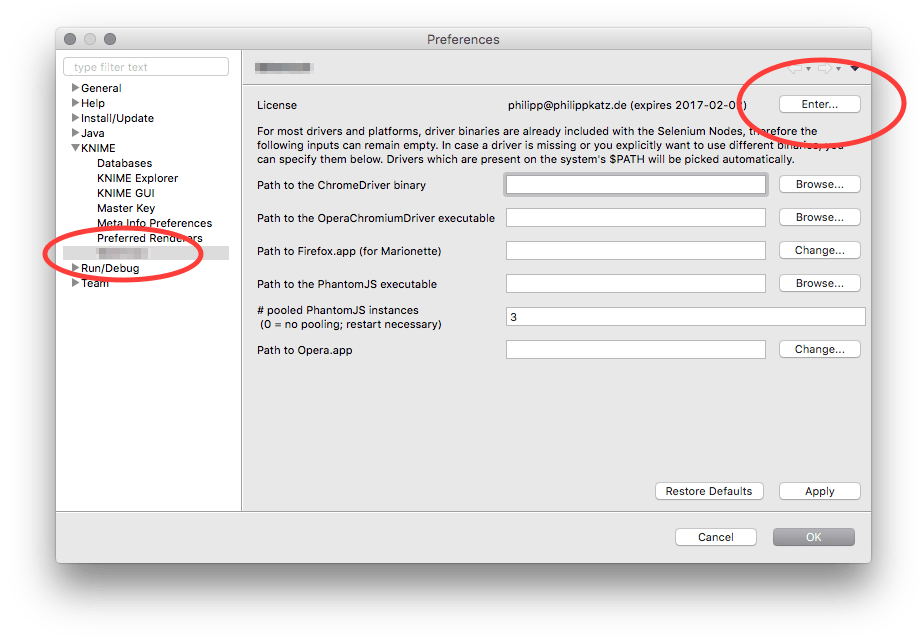
To use this product in KNIME, install the extension Hacker News Nodes from the below update site:
A zipped version of the software site can be downloaded here.